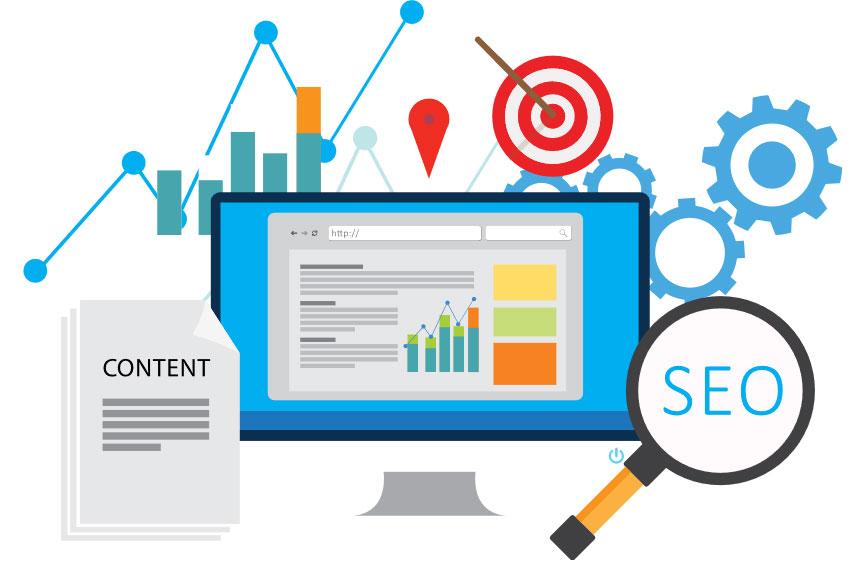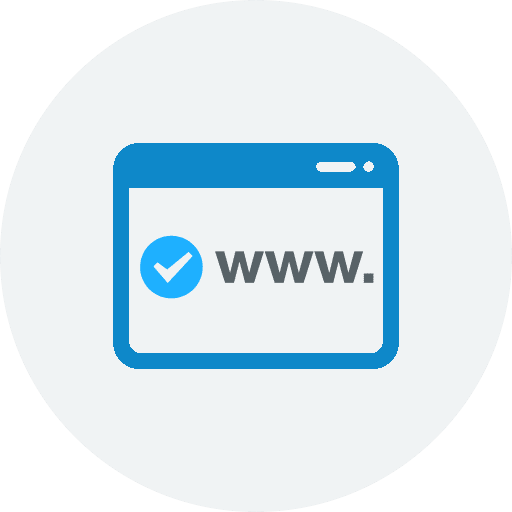Add a New Account
- Choose Preferences, from the Mail menu.
- Select Preferences.
- Click on the Accounts tab.
- On the Accounts window, click the + (plus) sign.
Account Settings
- Choose Add Other Mail Account
- Enter your Full Name, or as you would like it to appear on your sent email.
- Enter your Email Address.
- Enter your email account’s Password.
- Click the Continue button.
- A message should appear saying “Account must be manually configured”. Click Next.
Incoming Mail Server Settings
- Select your account type. Select POP.
- Please enter pop.hostinger.com as the Incoming mail server.
- Enter your full email address as the Username.
- Enter the Password of your email account.
- Click Next.
Incoming Mail Server Info
- pop.hostinger.com (port will be 995 and encryption is SSL)
- Authentication should be set to Password.
Outgoing Mail Server Settings
- The Outgoing Mail Server is smtp.hostinger.com
- Enter your full email address as the Username.
- Enter the Password of your email account.
- You may receive a message saying Additional account information required.
- For the port number, 465 and encryption is SSL
- Make sure the Authentication is set to Password.
- Click the Create button.