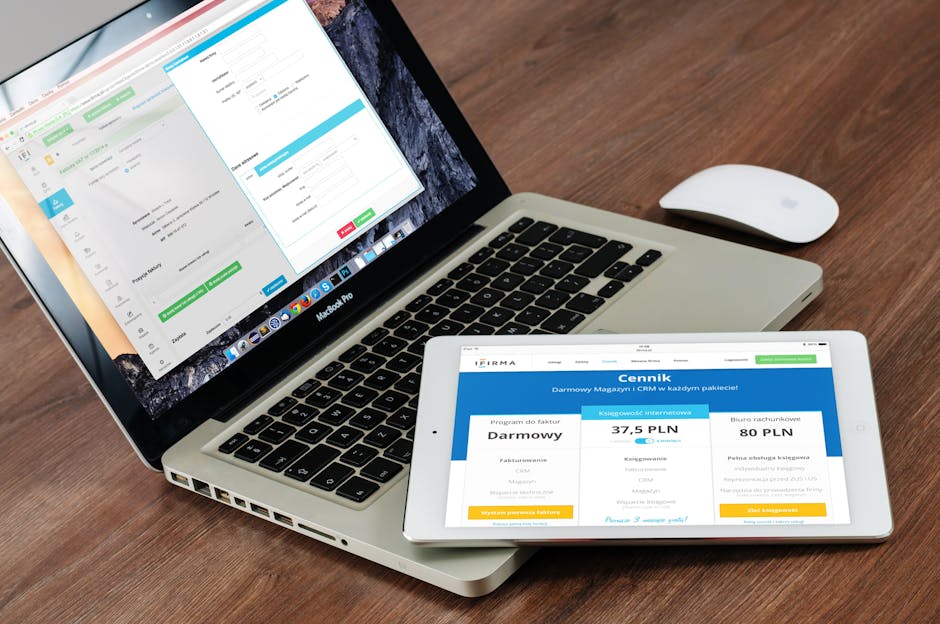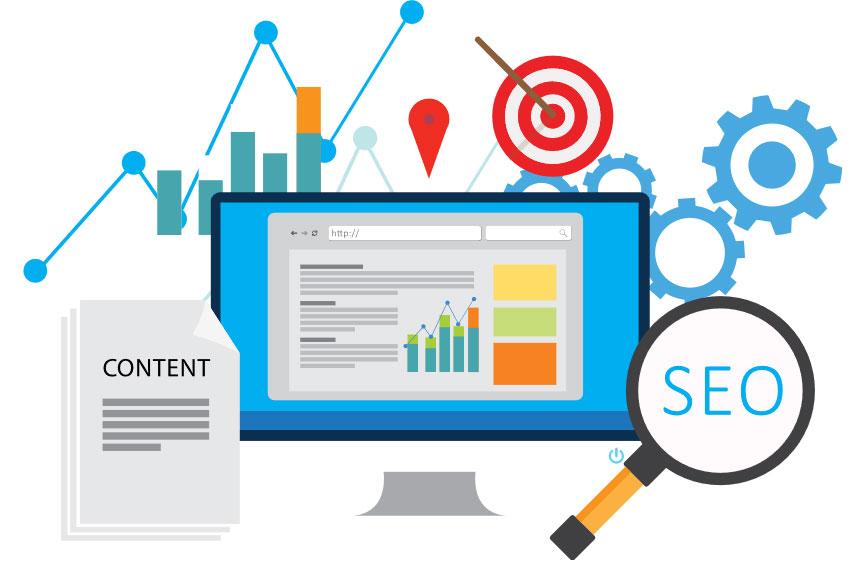📘 Guide: Managing Pages on WordPress
1. Log in to WordPress
Go to WordPress Dashboard.
Enter your username and password.
Click Log In.
2. Add a New Page
In the left sidebar, go to Pages → Add New.
Enter a Page Title (e.g., “About Us”).
Below the title, you’ll see the Advanced Layout Editor
Click Advanced Layout Editor to use Drag & Drop Layout Builder.
Adding Content:
Text:
Drag and drop a Text Block into your layout → click the pencil icon to edit → type or paste your text → Save.Images:
Drag Image element → upload/select an image from the Media Library → adjust size and alignment → Save.Columns & Layouts:
Drag Layout Elements (e.g., 1/2, 1/3 columns) to structure your page → add text or images inside them.
When done, click Publish (or Save Draft if you’re not ready).
3. Edit an Existing Page
Go to Pages → All Pages.
Find the page you want to edit (hover over it).
Click Edit.
Use the Advanced Layout Editor to:
Click the pencil icon on any element to edit text/images.
Drag new elements (text, images, buttons, etc.) into place.
Delete blocks with the X icon if needed.
When finished, click Update.
4. Delete a Page
Go to Pages → All Pages.
Hover over the page you want to remove.
Click Trash.
The page moves to the Trash folder.
You can restore it later or permanently delete it.
5. Add or Replace Images
While editing a page:
Open the Image Block or Text Block (if the image is inside text).
Click Add Media.
Upload a new image or pick from Media Library.
Adjust:
Size (thumbnail, medium, full).
Alignment (left, right, center).
Alt text (good for SEO).
Click Insert into page → Save → Update.
6. Useful Tips
Preview First: Use the Preview button before publishing changes.
Revisions: WordPress saves versions of pages. If you make a mistake, scroll down and use Revisions to roll back.
Mobile-Friendly: Theme is responsive. Always check how your page looks on desktop, tablet, and mobile (use the preview device switcher).
✅ With these steps, you can confidently add, edit, delete pages, and manage text & images on WordPress