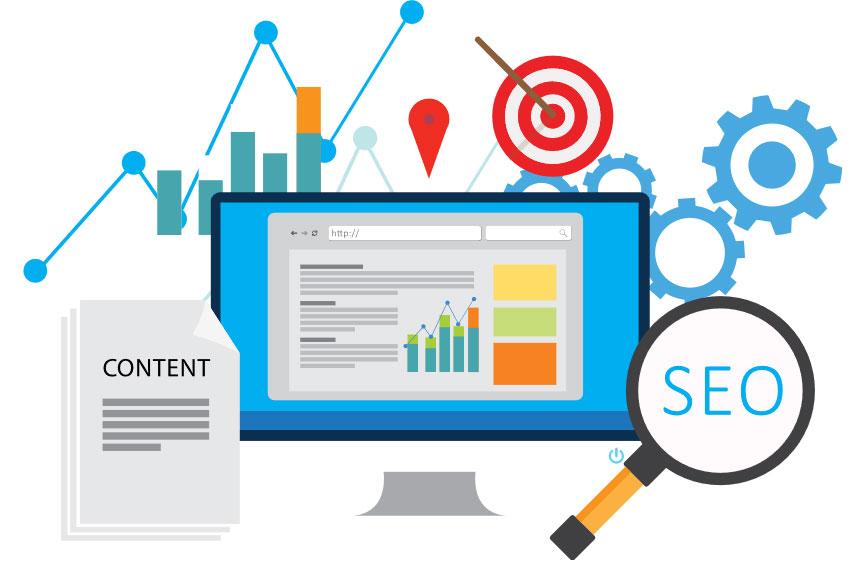How to Add/Edit/Delete Pages in WordPress and Elementor – Self-Managed Guide
Welcome to the iGlobalWeb Self-Managed Customer Guide! This tutorial will help you use WordPress and Elementor to edit your website pages easily. If you’re new to Elementor, don’t worry—this step-by-step guide will walk you through the process.
1. Editing a Page with Elementor
Go to WordPress Dashboard (
yoursite.com/wp-admin).Navigate to Pages > All Pages.
Hover over the page you want to edit and click Edit.
Click “Edit with Elementor” to launch the drag-and-drop editor.
Customize your page using widgets, then click Update or Publish.
📌 Need help with Elementor? Refer to our Elementor guide
2. Adding a New Page
Method 1: From the WordPress Dashboard
Go to Pages > Add New.
Enter a title for your page.
(Optional) Click “Edit with Elementor” to design the page visually.
Click Publish to make it live.
Method 2: Using Elementor
In WordPress, go to Templates > Add New.
Select “Page” as the template type.
Click “Edit with Elementor” to design.
Save and assign it to a new page.
3. Deleting a Page
Go to Pages > All Pages.
Hover over the page you want to delete.
Click Trash (soft delete – can be restored).
To permanently delete, go to Trash, hover over the page, and click Delete Permanently.
⚠️ Caution: Deleted pages cannot be recovered unless you have a backup.
Understanding the Elementor Interface
Elementor has three main sections:
Widget Panel (Left Sidebar) – Contains drag-and-drop elements (text, images, buttons, etc.).
Canvas (Middle Area) – Where you design your page in real time.
Settings Panel (Right Sidebar) – Controls styling, layout, and advanced options.
Adding and Editing Elements
Add a New Section: Click the “+” button to create a new section (rows/columns).
Drag & Drop Widgets: From the left panel, drag widgets (e.g., Heading, Image, Button) into your section.
Customize Widgets: Click on any widget to adjust its settings in the right panel (content, style, advanced).
Styling Your Page
Text & Colors: Adjust fonts, colors, and spacing under the Style tab.
Responsive Design: Use the Responsive Mode (desktop/tablet/mobile icons at the bottom) to ensure your page looks great on all devices.
Backgrounds & Borders: Customize section backgrounds (color, gradient, or image) in the Style settings.
Saving & Publishing
Click the “Update” button (top-left) to save changes.
Preview your page by clicking the “Eye” icon (preview mode).
Once satisfied, click “Publish” to make changes live.
Need More Help?
Elementor Academy: https://elementor.com/academy/
Congratulations! 🎉
You’ve successfully edited your page using Elementor. Keep experimenting with different widgets and designs to make your website stand out!
iGlobalWeb – Empowering Your Online Presence
🌐 www.iglobalweb.com | 📞 877-522-0101